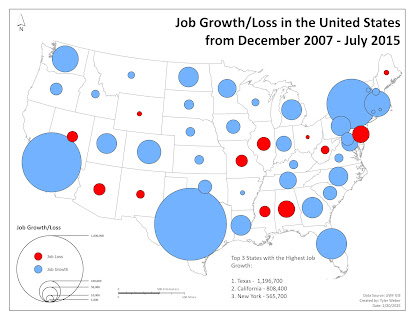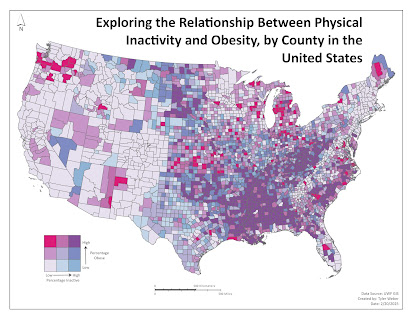For this lab, we created three different maps that utilized proportional symbols and bivariate choropleth mapping. The outcome of this lab was the ability to create meaningful proportional symbol maps, create custom legend designs by manipulating graphical elements, prepare data for use in bivariate choropleth mapping, apply classification methods to multiple variables, and then create a bivariate color scheme using the HSV color system.
The first map I want to discuss with you is a map that uses proportional symbols to showcase job growth or job loss from December 2007 through July 2015 in the United States. To make this map I needed to create two different data sets from the same values, one for job growth, and the other for job loss. This was because proportional symbols do not work with negative values and the job loss was obviously reported in negative values. So once that was fixed I ran into an issue where the proportional symbols for job growth weren't matching job loss for the same value. This was important because I did not want to utilize two nested legends for datasets that utilize the same type of numerical unit. So after a while of messing with the point sizes to match, I realized I could just import the symbology from one layer to another which I did for positive to negative. The order for the symbols goes from largest to smallest, so the larger the symbol that is blue the higher the number of jobs. The same goes for the red symbols.
The next map I want to discuss is a bivariate choropleth map that I made that depicts the correlation between obesity and physical activity in counties within the United States. To prepare this data I needed to create three additional fields to assign a value for each corresponding value. One is for the percentage inactive, one is for the percent obese, and the last is for combining the two values together. To equally assign the values I needed to create a graduated symbol layer that depicts 3 classes for the percent obese and percent inactive via a quantile method. This allowed me to identify three percentage ranges to assign the values for those fields. So I selected by attribute for any value that was <=29 and so on. Once I did that I calculated the field for the class and assigned a numerical value of 1-3 for each class percentage breakdown. I did the same for physical inactivity but assigned an alphabetical value of A-C. Once I got those two fields filled out I calculated the last field to combine the two fields to create an alpha-numerical value that showcases how obesity and inactivity correspond with one another. Instead of using the bivariate option for symbology, I utilized unique values and created nine squares of color. To get to my final map color scheme, I utilized a color brewer to pick 6 classes, divided into three per variable to pick the colors that correspond with obesity and inactivity. Then to get the combining color hue I changed the transparency of one set of colors to 50% and overlayed it on top of the other to see how the colors can combine. The map you see below is the final outcome.